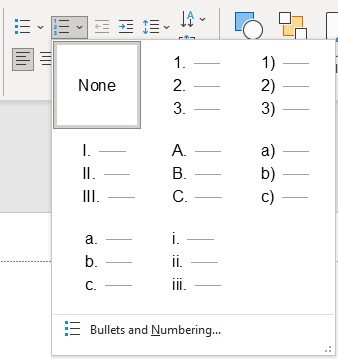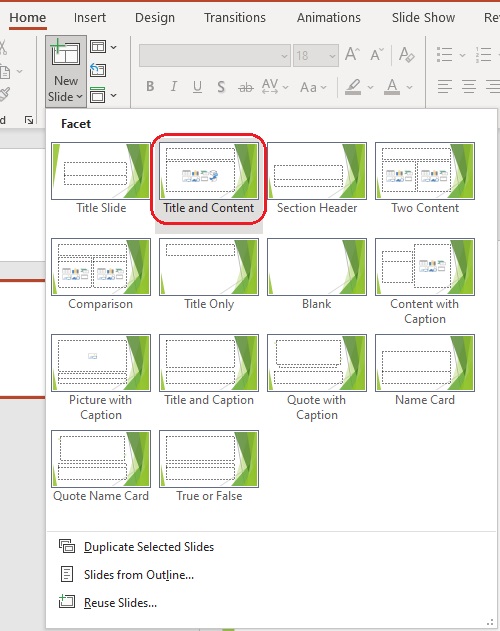
Bullets and Numbered Lists
Bulleted lists are popular ways to display information on a slide. One way to add a bulleted or numbered list is to insert a New Slide from the Home tab, and select a Content type slide.
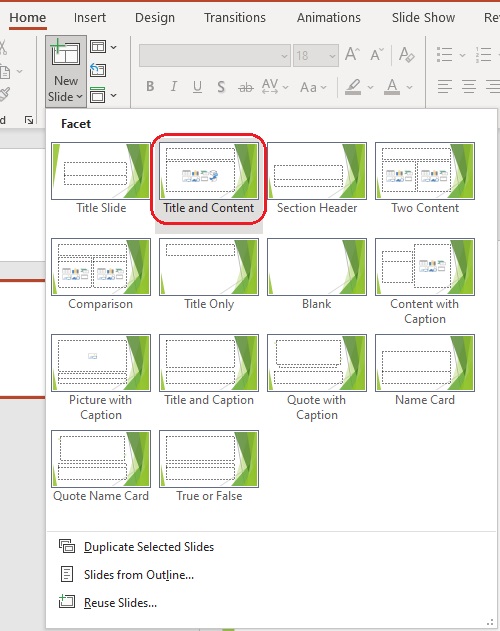
A content slide defaults to a bulleted list. (The other icons appearing on the slide allow you to add media elements if you wish.)
The default bullets and style will be selected based on the theme you have chosen. Bullets are automatically added when you hit Enter and begin typing a new line.
You could also insert a bulleted list using the Text Box option of the Insert tab, and then select the Bullet button from the Paragraph group of the Home tab.
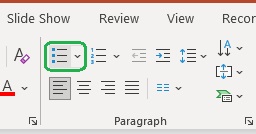
From the dropdown you can also select different types of bullet styles. If you want to change the style, be sure to click on the border of your text box to affect the whole group.
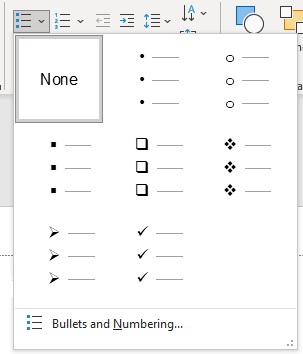
If you want to be even more specific, you can access the Bullets and Numbering dialog box. From here you can change the size and color, use a Picture as a bullet or further Customize your bullets by selecting from various font and symbol groups.
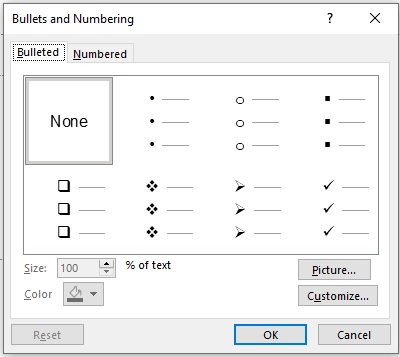
You could also change a bulleted list to a numbered list by clicking the Numbering button in the Paragraph group. Clicking the down arrow next to this button gives you further options, including lettering and Roman numerals.